Re-Installing a Previous Version of the WooCommerce POS Plugin
Re-Installing a Previous Version
If you need to revert to a previous version of the WooCommerce POS plugin, follow these steps:
Visit the WordPress.org page Advanced View for WooCommerce POS.
Scroll down to the Advanced Options section and locate Previous Versions select menu.
Open the select menu and you will see a list of available plugin versions. Find the version you want to install and click on the Download button next to it. Save the downloaded file to your desktop or a convenient location.
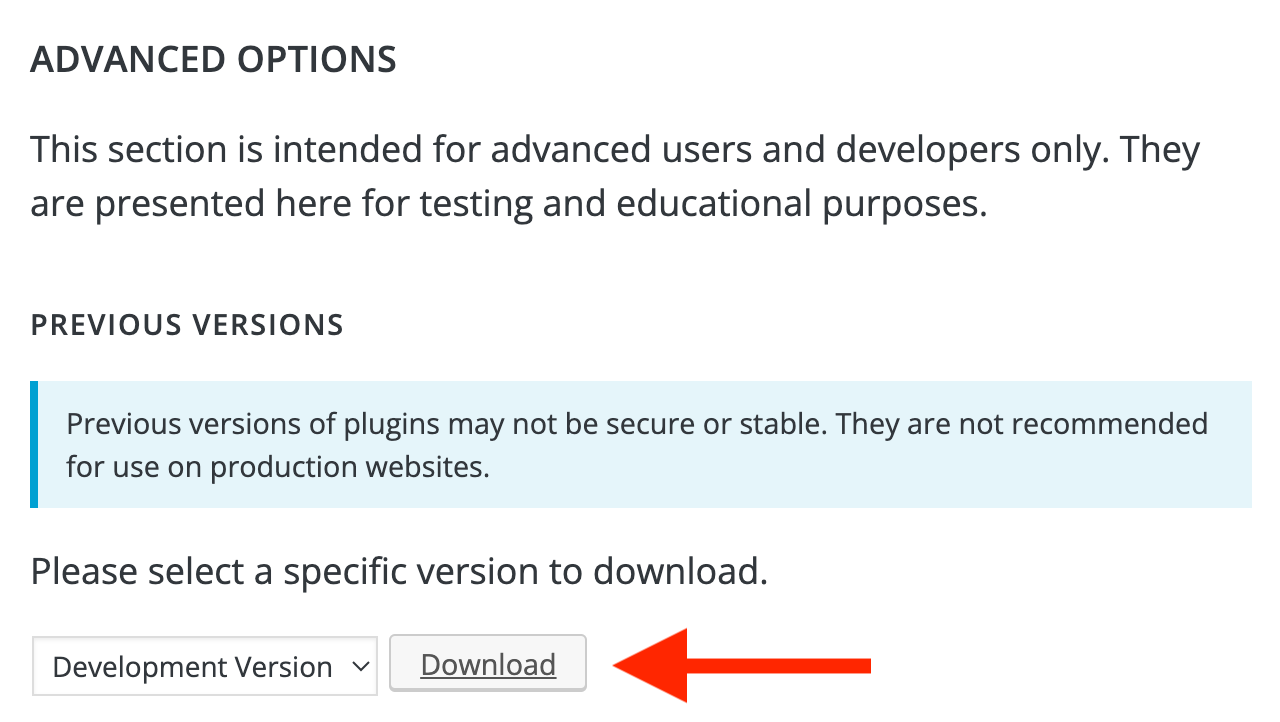
Advanced View for WooCommerce POS
Log in to your WordPress Admin dashboard.
Navigate to the Plugins page by clicking on Plugins in the left-hand menu.
Deactivate and delete the current version of the WooCommerce POS plugin. This will remove the plugin from your WordPress installation. Don't worry, your data will not be lost.
Click on the Add New button at the top of the page.
On the Add Plugins page, click on the Upload Plugin button.
Choose the previously downloaded plugin file from your desktop or the location where you saved it.
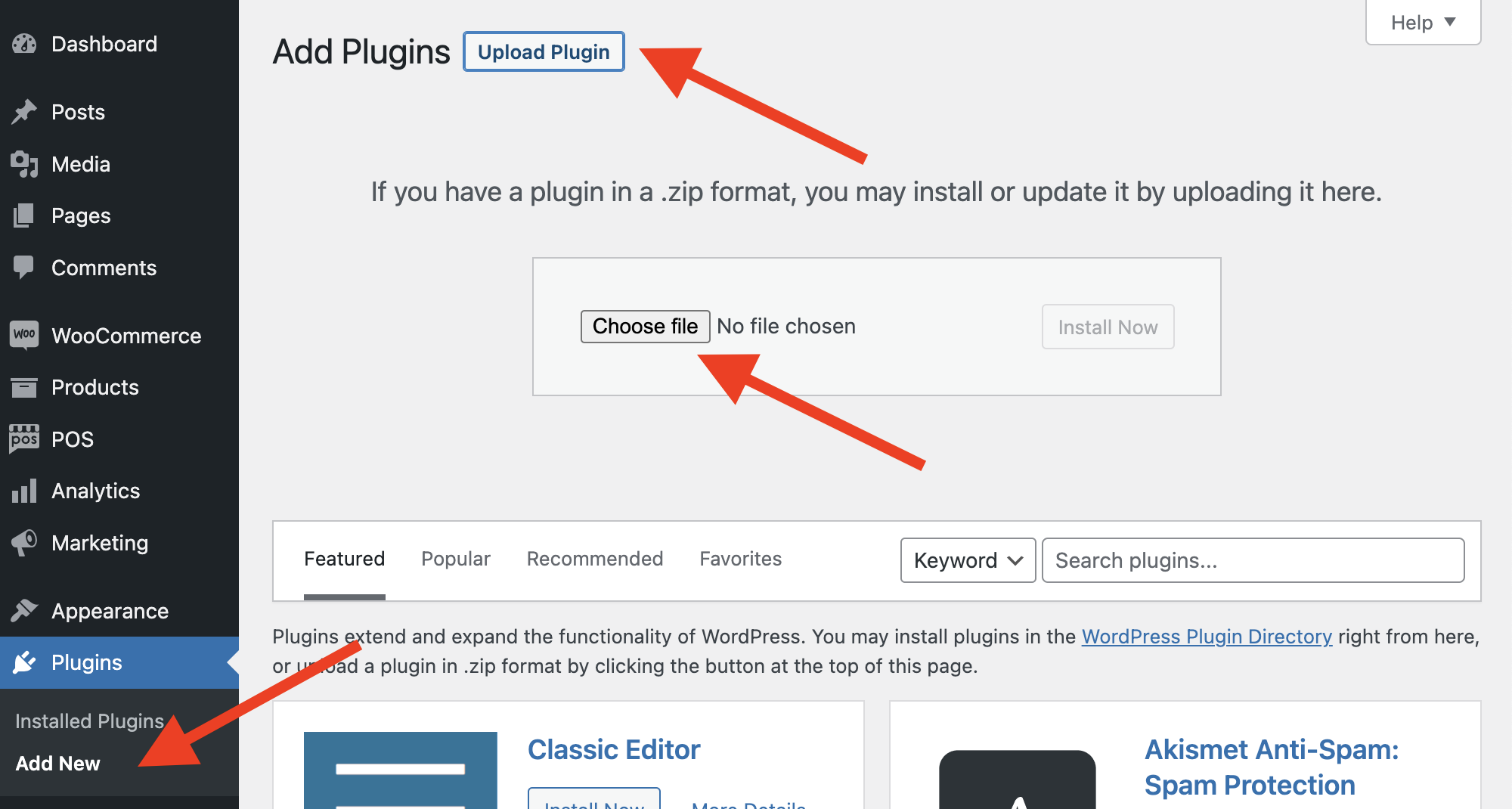
Upload plugin in the WordPress Admin
Click on the Install Now button and wait for the installation to complete.
After the installation is finished, click on the Activate button to activate the previous version of the WooCommerce POS plugin.
That's it! You have successfully re-installed a previous version of the WooCommerce POS plugin.
If you encounter any issues during the re-installation process or need further assistance, please contact our support team at support@wcpos.com.