Troubleshooting "Cannot read properties of undefined (reading 'data')" Error
The "Cannot read properties of undefined (reading 'data')" error occurs when the Point of Sale (POS) system expects to receive data from the server but instead receives an empty response. This issue can be resolved by following the troubleshooting steps outlined below.
Possible Causes
- Plugin or theme conflicts: Conflicts with other WordPress plugins or themes can interfere with data retrieval and cause empty responses.
- Outdated software versions: Using outdated versions of WordPress, plugins, or themes can lead to compatibility issues and unexpected behavior, including empty responses. Please make sure you have the minimum requirements.
- Server misconfiguration or issues: There might be server misconfiguration or issues, such as insufficient memory, limited execution time, or server-side errors, that prevent the proper generation and delivery of data.
Troubleshooting Steps
1. Check the Network Tab in the Browser
- Open the POS application in your browser.
- Open the developer tools by right-clicking on the page and selecting "Inspect" or by pressing
Ctrl + Shift + I(orCmd + Option + Ion macOS). - Navigate to the "Network" tab in the developer tools.
- Look for the failed request, usually marked in red or with a relevant HTTP status code (e.g., 500 Internal Server Error).
- Select the failed request to view its details.
- Examine the response section of the request for any error messages or issues with the JSON data.
- Copy any relevant error messages or take a screenshot and share them with our support team by posting them to the Discord chat or emailing them to support@wcpos.com.
2. Check the WooCommerce Fatal Error Logs
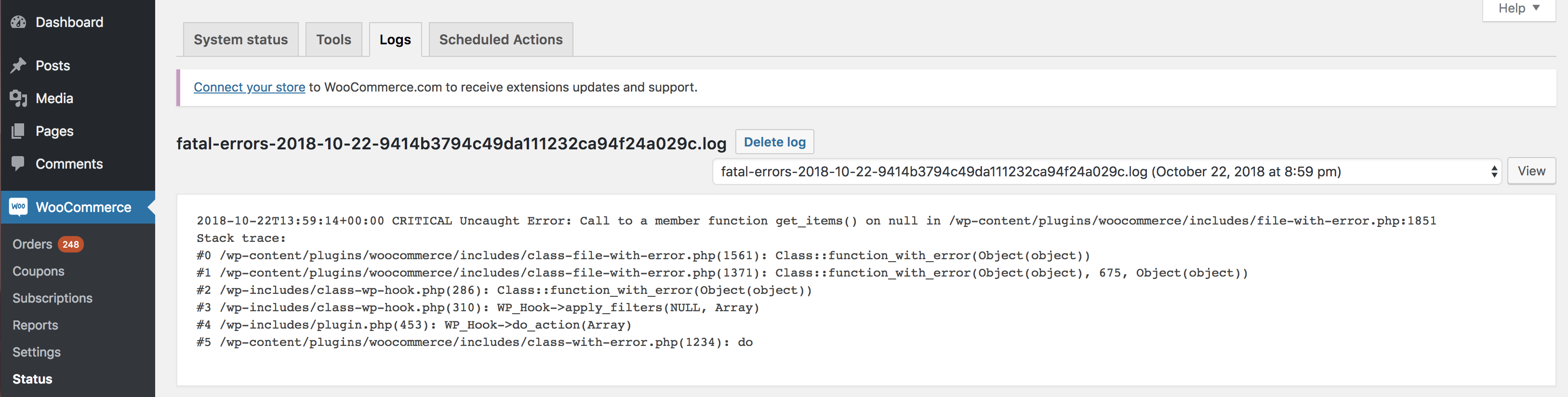
WooCommerce Fatal Errors Log Example
- Log in to your WordPress Admin area.
- Navigate to "WooCommerce" > "Status" > "Logs" in the WordPress sidebar menu.
- Locate the "fatal_error" logs section.
- Click on the log entry corresponding to the day when the error occurred (usually today's date) to view the details of the error.
- Identify the cause of the error as logged in this section.
- Copy any relevant error messages or take a screenshot and share them with our support team by posting them to the Discord chat or emailing them to support@wcpos.com.
info
If you are a Pro user, you are eligible for priority support. Our team will troubleshoot these issues for you. To upgrade to Pro and enjoy the benefits of priority support, please visit our Pro page for more information.